
Note: As of today, copies of Wolfram Version 14.1 are being auto-updated to allow subscription access to the capabilities described here. [For additional installation information see here.]
Just Say What You Want! Turning Words into Computation
Nearly a year and a half ago—just a few months after ChatGPT burst on the scene—we introduced the first version of our Chat Notebook technology to integrate LLM-based chat into Wolfram Notebooks. For the past year and a half we’ve been building on those foundations. And today I’m excited to be able to announce that we’re releasing the fruits of those efforts: the first version of our Wolfram Notebook Assistant.
There are all sorts of gimmicky AI assistants out there. But Notebook Assistant isn’t one of them. It’s a serious, deep piece of new technology, and what’s more important, it’s really, really useful! In fact, I think it’s so useful as to be revolutionary. Personally, I thought I was a pretty efficient user of Wolfram Language—but Notebook Assistant has immediately made me not only significantly more efficient, but also more ambitious in what I try to do. I hadn’t imagined just how useful Notebook Assistant was going to be. But seeing it now I can say for sure that it’s going to raise the bar for what everyone can do. And perhaps most important of all, it’s going to open up computational language and computational thinking to a vast range of new people, who in the past assumed that those things just weren’t accessible to them.
Leveraging the decades of work we’ve done on the design and implementation of the Wolfram Language (and Wolfram|Alpha), Notebook Assistant lets people just say in their own words what they want to do; then it does its best to crispen it up and give a computational implementation. Sometimes it goes all the way and just delivers the answer. But even when there’s no immediate “answer” it does remarkably well at building up structures where things can be represented computationally and tackled concretely. People really don’t need to know anything about computational language—or computational thinking to get started; Notebook Assistant will take their ideas, rough as they may be, and frame them in computational language terms.
I’ve long seen Wolfram Language as uniquely providing the infrastructure and “notation” to enable “computational X” for all fields X. I’m excited to say that I think Notebook Assistant now bridges “the last mile” to let anyone—at almost any level—access the power of computational language, and “do computational X”. In its original conception, Wolfram Notebook Assistant was just intended to be “useful”. But it’s emerging as something much more than that; something positively revolutionary.
“I can’t believe it’ll do anything useful with that”, I’ll think. But then I’ll try it. And, very often, something amazing will happen. Something that gets me past some sticking point or over some confusion. Something that gives me an unexpected new building block—or new idea—for what I’m trying to do. And that uses the medium of our computational language to take me beyond where I would ever have reached before.
So how does one use Notebook Assistant? Once you’ve signed up you can just go to the toolbar of any notebook, and open a Notebook Assistant chat window:

Now tell Notebook Assistant what you want to do. The more precise and explicit you are, the better. But you don’t have to have thought things through. Just type what comes into your mind. Imagine you’ve been working in a notebook, and (somehow) you’ve got a picture of some cats. You wonder “How can I find the cats in this picture?” Well, just ask Notebook Assistant!

Notebook Assistant gives some narrative text, and then a piece of Wolfram Language code—which you can just run in your notebook (by pressing  ):
):
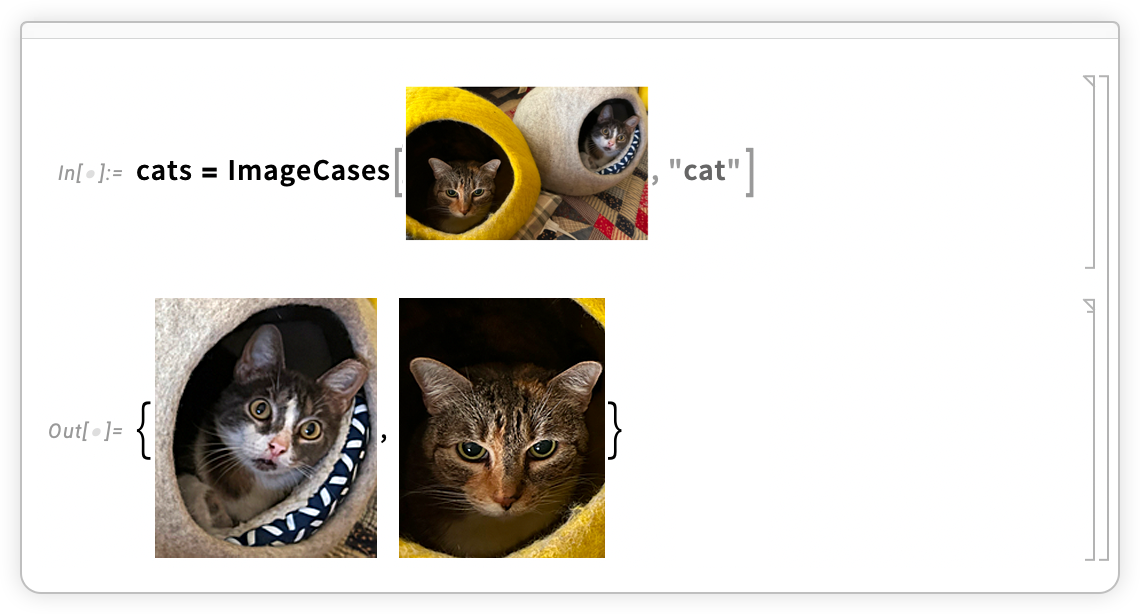
It seems a bit like magic. You say something vague, and Notebook Assistant turns it into something precise and computational—which you can then run. It’s not always as straightforward as in this example. But the important thing is that in practice (at least in my rather demanding experience) Notebook Assistant essentially always does spectacularly well at being useful—and at telling me things that move forward what I’m trying to do.
Big or Small, Just Try It!
Imagine that sitting next to you, you had someone very knowledgeable about Wolfram Language and about computational thinking in general. Think what you might ask them. That’s what you should ask Notebook Assistant. And if there’s one thing to communicate here, it’s “Just try it!” You might think what you’re thinking about is too vague, or too specific, or too technical. But just try asking Notebook Assistant. In my experience, you’ll be amazed at what it’s able to do, and how helpful it’s able to be.
Maybe you’re an experienced Wolfram Language user who “knows there must be a way to do something”, but can’t quite remember how. Just ask Notebook Assistant. And not only will it typically be able to find the function (or whatever) you need; it’ll also usually be able to create a code fragment that does the very specific thing you asked about. And, by the way, it’ll save you lots of typing (and debugging) by filling in those fiddly options and so on just how you need them. And even if it doesn’t quite nail it, it’ll have given a skeleton of what you need, that you can then readily edit. (And, yes, the fact that it’s realistic to edit it relies on the fact that Wolfram Language represents it in a way that humans can readily read as well as write.)
What if you’re a novice, who’s never used Wolfram Language before, and never really been exposed to computational thinking, or for that matter, “techie stuff” at all? Well, the remarkable thing is that Notebook Assistant will still be able to help you—a lot. You can ask it something very vague, that doesn’t even seem particularly computational. It does remarkably well at “computationalizing things”. Taking what you’ve said, and finding a way to address it computationally—and to lead you into the kind of computational thinking that’ll be needed for the particular thing you’re trying to do.
In what follows, we’ll see a whole range of different ways to use Notebook Assistant. In fact, even as I’ve been writing this, I’ve discovered quite a few new ways to use it that I’d never thought of before.
There are some general themes, though. The most important is the way Notebook Assistant pivotally relies on the Wolfram Language. In a sense, the main mission of Notebook Assistant is to make things computational. And the whole reason it can so successfully do that is that it has the Wolfram Language as its target. It’s leveraging the unique nature of the Wolfram Language as a full-scale computational language, able to coherently represent abstract and real-world things in a computational way.
One might think that the Wolfram Language would in the end be mainly an “implementation layer”—serving to make what Notebook Assistant produces runnable. But in reality it’s very, very much more than that. In particular, it’s basically the medium—the language—in which computational ideas are communicated. When Notebook Assistant generates Wolfram Language, it’s not just something for the computer to run; it’s also something for humans to read. Yes, Notebook Assistant can produce text, and that’s useful, especially for contextualizing things. But the most concentrated and poignant communication comes in the Wolfram Language it produces. Want the TL;DR? Just look at the Wolfram Language code!
Part of how Wolfram Language code manages to communicate so much so efficiently is that it’s precise. You can just mention the name of a function, and you know precisely what it does. You don’t have to “scaffold” it with text to make its meaning clear.
But there’s something else as well. With its symbolic character—and with all the coverage and consistency that we’ve spent so much effort on over the decades—the Wolfram Language is uniquely able to “communicate in fragments”. Any fragment of Wolfram Language code can be run, and more important, it can smoothly fit into a larger structure. And that means that even small fragments of code that Notebook Assistant generates can be used as building blocks.
It produces Wolfram Language code. You read the code (and it’s critical that it’s set up to be read). You figure out if it’s what you want. (And if it’s not, you edit it, or ask Notebook Assistant to do that.) Then you can use that code as a robust building block in whatever structure—large or small—that you might be building.
In practice, a critical feature is that you don’t have to foresee how Notebook Assistant is going to respond to what you asked. It might nail the whole thing. Or it might just take steps in the right direction. But then you just look at what it produced, and decide what to do next. Maybe in the end you’ll have to “break the problem down” to get Notebook Assistant to deal with it. But there’s no need to do that in advance—and Notebook Assistant will often surprise you by how far it’s able to get on its own.
You might imagine that Notebook Assistant would usually need you to break down what you’re asking into “pure computational questions”. But in effect it has good enough “general knowledge” that it doesn’t. And in fact it will usually do better the more context you give it about why you’re asking it to do something. (Is it for chemical engineering, or for sports analytics, or what?)
But how ambitious can what you ask Notebook Assistant be? What if you ask it something “too big”? Yes, it won’t be able to solve that 100-year-old problem or build a giant software system in its immediate output. But it does remarkably well at identifying pieces that it can say something about, and that can help you understand how to get started. So, as with many things about Notebook Assistant, you shouldn’t assume that it won’t be helpful; just try it and see what happens! And, yes, the more you use Notebook Assistant, the more you’ll learn just what kind of thing it does best, and how to get the most out of it.
So how should you ultimately think about Notebook Assistant? Mainly you should think of it like an very knowledgeable and hardworking expert. But at a more mundane level it can serve as a super-enhanced documentation lookup system or code completion system. It can also take something vague you might ask it, and somehow undauntedly find the “closest formalizable construct”—that it can then compute with.
An important feature is that it is—in human terms—almost infinitely patient and hardworking. Where a human might think: “it’s too much trouble to write out all those details”, Notebook Assistant just goes ahead and does it. And, yes, it saves you huge amounts of typing. But, more important, it makes it “cheap” to do things more perfectly and more completely. So that means you actually end up labeling those plot axes, or adding a comment to your code, or coming up with meaningful names for your variables.
One of the overarching points about Notebook Assistant is that it lowers the barrier to getting help. You don’t have to think carefully about formulating your question. You don’t have to go clicking through lots of links. And you don’t have to worry that it’s too trivial to waste a coworker’s time on the question. You can just ask Notebook Assistant. Oh, and it’ll give you a response immediately. (And you can go back and forth with it, and ask it to clarify and refine things.)
“How Can I Do That?”
At least for me it’s very common: you have something in your mind that you want to do, but you don’t quite know how to achieve it in the Wolfram Language. Well, now you can just ask Notebook Assistant!
I’ll show various examples here. It’s worth emphasizing that these examples typically won’t look exactly the same if you run them again. Notebook Assistant has a certain amount of “AI-style random creativity”—and it also routinely makes use of what you’ve done earlier in a session, etc. It also has to be said that Notebook Assistant will sometimes make mistakes—or will misunderstand what you’re asking it. But if you don’t like what it did, you can always press the  button to generate a new response.
button to generate a new response.
Let’s start off with a basic computational operation:

As an experienced user of Wolfram Language, a simple “do it with FoldList” would already have been enough. But Notebook Assistant goes all the way—generating specific code for exactly what I asked. Courtesy of Wolfram Language, the code is very short and easy to read. But Notebook Assistant does something else for one as well: it produces an example of the code in action—which lets one check that it really does what one wanted. Oh, and then it goes even further, and tells me about a function in the Wolfram Function Repository (that I, for one, had never heard of; wait did I write it?) that directly does the operation I want.
OK, so that was a basic computational operation. Now let’s try something a little more elaborate:

This involves several steps, but Notebook Assistant nails it, giving a nice example. (And, yes, it’s reading the Wolfram Language documentation, so often its examples are based on that.)
But even after giving an A+ result right at the top, Notebook Assistant goes on, talking about various options and extensions. And despite being (I think) quite an expert on what the Wolfram Language can do, I was frankly surprised by what it came up with; I didn’t know about these capabilities!
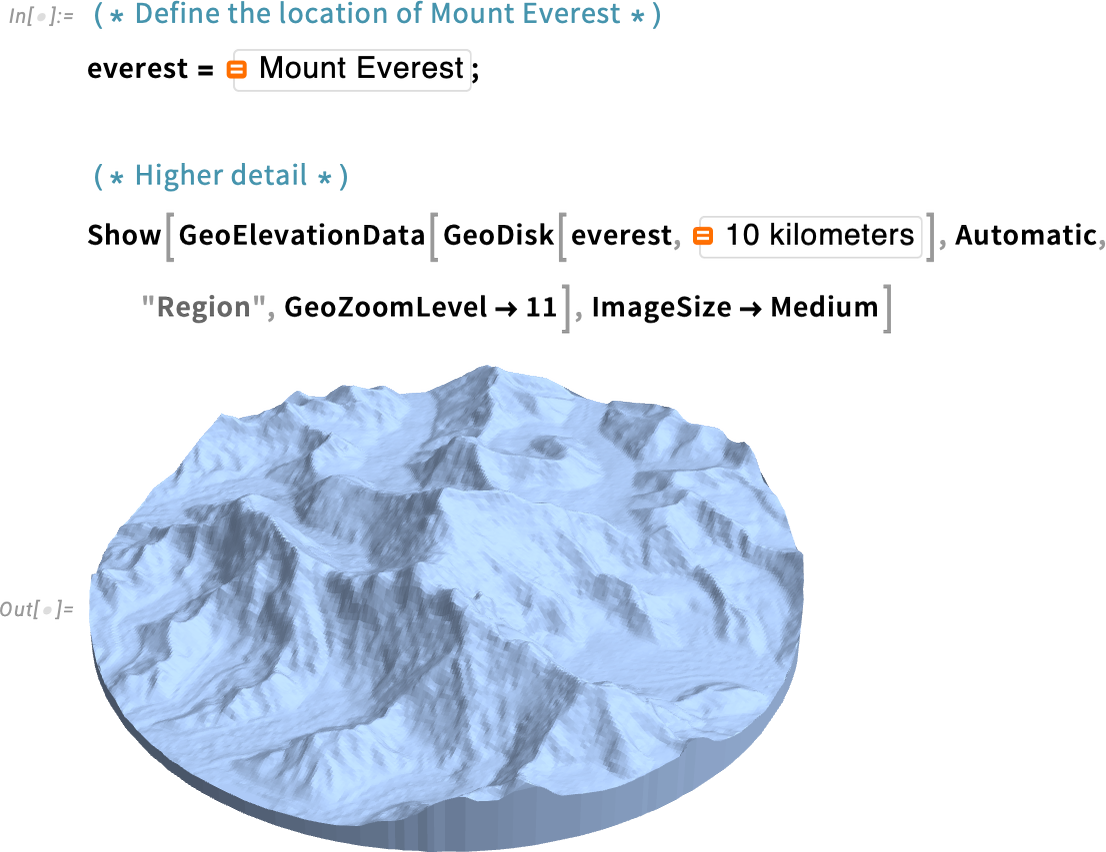
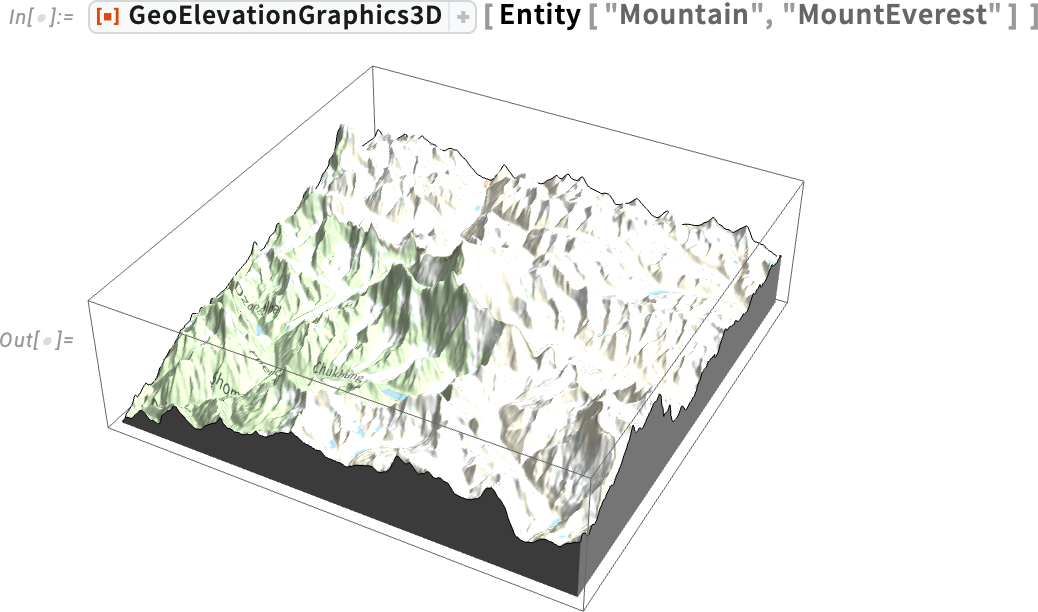
There’s an incredible amount of functionality built into the Wolfram Language (yes, four decades worth of it). And quite often things you want to do can be done with just a single Wolfram Language function. But which one? One of the great things about Notebook Assistant is that it’s very good at taking “raw thoughts”, sloppily worded, and figuring out what function you need. Like here, bam, “use LineGraph!”

You can ask Notebook Assistant “fairly basic” questions, and it’ll respond with nice, synthesized-on-the-spot “custom documentation”:

You can also ask it about obscure and technical things; it knows about every Wolfram Language function, with all its details and options:



Notebook Assistant is surprisingly good at writing quite minimal code that does sophisticated things:

If you ask it open-ended questions, it’ll often answer with what amount to custom-synthesized computational essays:

Notebook Assistant is pretty good at “pedagogically explaining what you can do”:

In everything we’ve seen so far, the workflow is that you ask Notebook Assistant something, then it generates a result, and then you use it. But everything can be much more interactive, and you can go back and forth with Notebook Assistant—say refining what you want it to do.
Here I had something in mind, but I was quite sloppy in describing it. And although Notebook Assistant came up with a reasonable interpretation of what I asked, it wasn’t really what I had in mind:

So I went back and edited what I asked (right there in the Notebook Assistant window), and tried again:

The result was better, but still not right. But all I had to do was to tell it to make a change, and lo and behold, I got what I was thinking of:

By the way, you can also perfectly well ask about deployment to the web:

And while I might have some minor quibbles (why use a string for the molecule name, not "Chemical"; why not use CloudPublish; etc.) what Notebook Assistant produces works, and provides an excellent scaffold for further development. And, as it often does, Notebook Assistant adds a kind of “by the way, did you know?” at the end, showing how one could use ARPublish to produce output for augmented reality.
Here’s one last example: creating a user interface element. I want to make a slider-like control that goes around (like an analog clock):

Well, actually, I had in mind something more minimal:

Impressive. Even if maybe it got that from some documentation or other example. But what if I wanted to tweak it? Well, actually, Notebook Assistant does seem to understand what it has:

“Can You Just Do That for Me?”
What we’ve seen so far are a few examples of asking Notebook Assistant to tell us how to do things. But you can also just ask Notebook Assistant to do things for you, in effect producing “finished goods”:

Pretty impressive! And it even just went ahead and made the picture. By the way, if I wanted the code packaged up into a single line, I can just ask for that:

Notebook Assistant can generate interactive content too. And—very usefully—you don’t have to give precise specifications up front: Notebook Assistant will automatically pick “sensible defaults” (that, yes, you can trivially edit later, or just tell Notebook Assistant to change it for you):

Here’s an example that requires putting together several different ideas and functions. But Notebook Assistant manages it just fine—and in fact the code it produces is interesting and clarifying to read:

Notebook Assistant knows about every area of Wolfram Language functionality—here synthetic geometry:

And here chemistry:

It also knows about things like the Wolfram Function Repository, here running a function from there that generates a video:

Here’s something that again leverages Notebook Assistant’s encyclopedic knowledge of Wolfram Language capabilities, now pulling in real-time data:

I can’t resist trying a few more examples:

Let’s try something involving more sophisticated math:

(I would have used RegularPolygon[5], and I don’t think DiscretizeRegion is necessary … but what Notebook Assistant did is still very impressive.)
Or here’s some more abstract math:

OK, so Notebook Assistant provides a very powerful way to go from words to computational results. So what then is the role of computational language and of “raw Wolfram Language”? First of all, it’s the Wolfram Language that makes everything we’ve seen here work; it’s what the words are being turned into so that they can be computed from. But there’s something much more than that. The Wolfram Language isn’t just for computers to compute with. It’s also for humans to think with. And it’s an incredibly powerful medium for that thinking. Like a great generalization of mathematical notation from the distant past, it provides a streamlined way to broadly formalize things in computational terms—and to systematically build things up.
Notebook Assistant is great for getting started with things, and for producing a first level of results. But words aren’t ultimately an efficient way say how to build up from there. You need the crisp, formal structure of computational language. In which even the tiny amounts of code you write can be incredibly powerful.
Now that I’ve been using Notebook Assistant for a while I think I can say that on quite a few occasions it’s helped me launch things, it’s helped me figure out details, and it’s helped me debug things that have gone wrong. But the backbone of my computational progress has been me writing Wolfram Language myself (though quite often starting from something Notebook Assistant wrote). Notebook Assistant is an important new part of the “on ramp” to Wolfram Language; but it’s raw Wolfram Language that lets one really zoom forward to build new structures and achieve what’s computationally possible.
“Where Do I Start?”
Computational thinking is an incredibly powerful approach. But sometimes it’s hard to get started with, particularly if you’re not used to it. And although one might not imagine it, Notebook Assistant can be very useful here, essentially helping one brainstorm about what direction to take.
I was explaining this to our head of Sales, and tried:

I really didn’t expect this to do anything terribly useful … and I was frankly amazed at what happened. Pushing my luck I tried:

Obviously this isn’t the end of the story, but it’s a remarkably good beginning—going from a vague request to something that’s set up to be thought about computationally.
Here’s another example. I’m trying to invent a good system for finding books in my library. I just took a picture of a shelf of books behind my desk:

Once again, a very impressive result. Not the final answer, but a surprisingly good start. That points me in the direction of image processing and segmentation. At first, it’s running too slowly, so it downsamples the image. Then it tells me I might need to tweak the parameters. So I just ask it to create a tool to do that:

And then:

It’s very impressive how much Notebook Assistant can help one go “from zero to computation”. And when one gets used to using it, it starts to be quite natural to just try it on all sorts of things one’s thinking about. But if it’s just “quick, tell me something to compute”, it’s usually harder to come up with anything.
And that reminds me of the very first time I ever saw a computer in real life. It was 1969 and I was 9 years old (and the computer was an IBM mainframe). The person who was showing me the computer asked me: “So what do you want to compute?” I really had no idea at that time “what one might compute”. Rather lamely I said “the weight of a dinosaur”. So, 55 years later, let’s try that again:

And let’s try going further:

“Tweak the Details for Me”
Something I find very useful with Notebook Assistant is having it “tweak the details” of something I’ve already generated. For example, let’s say I have a basic plot of a sine curve in a notebook:
Assuming I have that notebook in focus, Notebook Assistant will “see” what’s there. So then I can tell it to modify my sine curve—and what it will do is produce new code with extra details added:
That’s a good result. But as a Wolfram Language aficionado I notice that the code is a bit more complicated than it needs to be. So what can I do about it? Well, I can just ask Notebook Assistant to simplify it:
I can keep going, asking it to further “embellish” the plot:
Let’s push our luck and try going even further:
Oops. Something went wrong. No callouts, and a pink “error” box. I tried regenerating a few times. Often that helps. But this time it didn’t seem to. So I decided to give Notebook Assistant a suggestion:
And now it basically got it. And with a little more back and forth I can expect to get exactly what I want.
In the Wolfram Language, functions (like Plot) are set up to have good automatic defaults. But when you want, for example, to achieve some particular, detailed look, you often have to end up specifying all sorts of additional settings. And Notebook Assistant is very good at doing this, and in effect, patiently typing out all those option settings, etc.
“What Went Wrong? Fix It!”
Let’s say you wrote some Wolfram Language (or perhaps Notebook Assistant did it for you). And let’s say it doesn’t work. Maybe it just produces the wrong output. Or maybe it generates all sorts of messages when it runs. Either way, you can just ask the Assistant “What went wrong?”
Here the Assistant rather patiently and clearly explained the message that was generated, then suggested “correct code”:
The Assistant tends to be remarkably helpful in situations like this—even for an experienced Wolfram Language user like me. In a sense, though, it has an “unfair advantage”. Not only has it learned “what’s reasonable” from seeing large amounts of Wolfram Language code; it also has access to “internal information”—like a stream of telemetry about messages that were generated (as well as stack traces, etc.).
In general, Notebook Assistant is rather impressive at “spotting errors” even in long and sophisticated pieces of Wolfram Language code—and in suggesting possible fixes. And I can say that this is a way in which using Notebook Assistant has immediately saved me significant time in doing things with Wolfram Language.
“Improve My Code”
Notebook Assistant doesn’t just know how to write Wolfram Language code; it knows how to write good Wolfram Language code. And in fact if you give it even a sloppy “outline” of Wolfram Language code, the Assistant is usually quite good at making it clean and complete. And that’s important not only in being able to produce code that will run correctly; it’s also important in making code that’s clear enough that you can understand it (courtesy of the readability of good Wolfram Language code).
Here’s an example starting with a rather horrible piece of Wolfram Language code on the right:
The code on the right is quite buggy (it doesn’t initialize list, for example). But Notebook Assistant guesses what it’s supposed to do, and then makes nice “Wolfram style” versions, explaining what it’s doing.
If the code you’re dealing with is long and complicated, Notebook Assistant may (like a person) get confused. But you can always select a particular part, then ask Notebook Assistant specifically about that. And the symbolic nature—and coherence—of the Wolfram Language will typically mean that Notebook Assistant will be able to act “modularly” on the piece that you’ve selected.
Something I’ve found rather useful is to have Notebook Assistant refactor code for me. Here I’m starting from a sequence of separate inputs (yes, itself generated by Notebook Assistant) and I’m turning it into a single function:
Now we can use the function however we want:
Going the other way is useful too. And Notebook Assistant is surprisingly good at grokking what a piece of code is “about”, and coming up with reasonable names for variables, functions, etc.:
Yet another thing Notebook Assistant is good at is knowing all sorts of tricks to make code run faster:
“Explain That to Me”
“What does that piece of code actually do?” Good Wolfram Language code—like good prose or good mathematical formalism—can succinctly communicate ideas, in its case in computational terms, precisely grounded in the definition of the language. But (as with prose and math) you sometimes need a more detailed exploration. And providing narrative explanations of code is something else that Notebook Assistant is good at. Here it’s taking a single line of (rather elegant) Wolfram Language code and writing a whole essay about what the code is doing:
What if you have a long piece of code, and you just want to explain some small part of it? Well, since Notebook Assistant sees selections you make, you can just select one part of your code, and Notebook Assistant will know that’s what you want to explain.
“Fill in the Paperwork for Me”
The Wolfram Language is carefully designed to have built-in functions that just “do what you need”, without having to use idioms or set up repeated boilerplate. But there are situations where there’s inevitably a certain amount of “bureaucracy” to do. For example, let’s say you’re writing a function to deploy to the Function Repository. You enter the definition for the function into a Function Resource Definition Notebook. But now you have to fill in documentation, examples, etc. And in fact that’s often the part that typically takes the longest. But now you can ask Notebook Assistant to do it for you. Here I put the cursor in the Examples section:
It’s always a good idea to set up tests for functions you define. And this is another thing Notebook Assistant can help with:
The “Inspiration Button” ![]()
All the examples of interacting with Notebook Assistant that we’ve seen so far involve using the Notebook Assistant window, that you can open with the  button on the notebook toolbar. But another method involves using the
button on the notebook toolbar. But another method involves using the  button in the toolbar, which we’ve been calling the “inspiration button”.
button in the toolbar, which we’ve been calling the “inspiration button”.
When you use the Notebook Assistant window, the Assistant will always try to figure out what you’re talking about. For example, if you say “Plot that” it’ll use what it knows about what notebook you’re using, and where you are in it, to try to work out what you mean by “that”. But when you use the  button it’ll specifically try to “provide inspiration at your current selection”.
button it’ll specifically try to “provide inspiration at your current selection”.
Let’s say you’ve typed Plot[Sin[x]. Press  and it’ll suggest a possible completion:
and it’ll suggest a possible completion:
After using that suggestion, you can keep going:
You can think of the  button as providing a sophisticated meaning-aware autocomplete.
button as providing a sophisticated meaning-aware autocomplete.
It also lets you do things like code simplification. Imagine you’ve written the (rather grotesque):
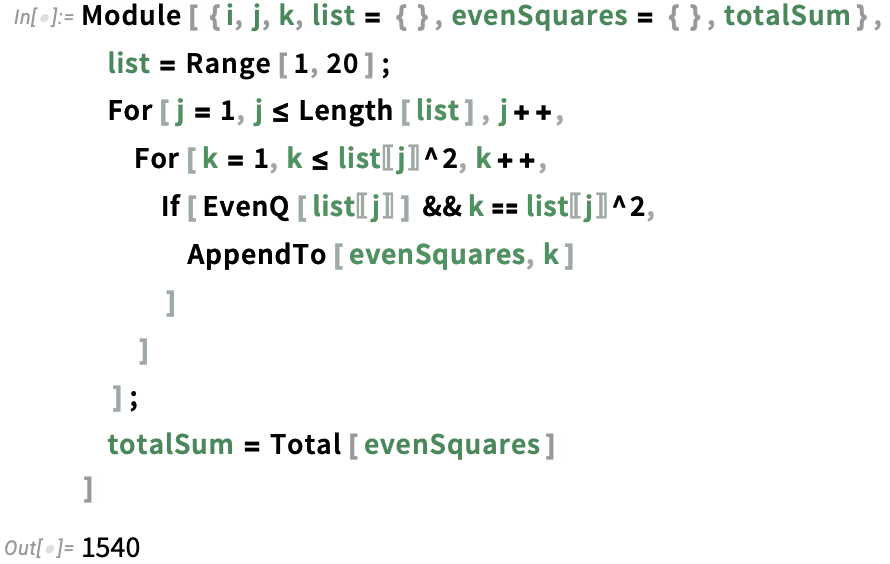
If you want to get rid of the For loops, just select them and press the  button to get a much simpler version:
button to get a much simpler version:
Want to go even further? Select that result and Notebook Assistant manages to get to a one-liner:
Magic Writing, Magic Coding
At some level it seems bizarre. Write a text cell that describes code to follow it. Start an Input cell, then press  and Notebook Assistant will try to magically write the code!
and Notebook Assistant will try to magically write the code!
You can go the other way as well. Start with the code, then start a CodeText cell above it, and it’ll “magically” write a caption:
If you start a heading cell, it’ll try to make up a heading:
Start a Text cell, and it’ll try to “magically” write relevant textual content:
You can go even further: just put the cursor underneath the existing content, and press  —and Notebook Assistant will start suggesting how you can go on:
—and Notebook Assistant will start suggesting how you can go on:
As I write this, of course I had to try it: what does Notebook Assistant think I should write next? Here’s what it suggests (and, yes, in this case, those aren’t such bad ideas):
The Practicalities of the Assistant
One of the objectives for Notebook Assistant is to have it provide “hassle-free” access to AI and LLM technology integrated into the Wolfram System. And indeed, once you’ve set up your subscription (within your Wolfram Account), everything “just works”. Under the hood, there’s all sorts of technology, servers, etc. But you don’t have to worry about any of that; you can just use Notebook Assistant as a built-in part of the Wolfram Notebook experience.
As you work with Notebook Assistant, you’ll get progressively better intuition about where it can best help you. (And, yes, we’ll be continually updating Notebook Assistant, so it’ll often be worth trying things again if a bit of time has passed.) Notebook Assistant—like any AI-based system—has definite human-like characteristics, including sometimes making mistakes. Often those mistakes will be obvious (e.g. code with incorrect syntax colored red); sometimes they may be more difficult to spot. But the great thing about Notebook Assistant is that it’s firmly anchored to the “solid ground” of Wolfram Language. And any time it writes Wolfram Language code that you can see does what you want, you can always confidently use it.
There are some things that will help Notebook Assistant do its best for you. Particularly important is giving it the best view of the “context” for what you ask it. Notebook Assistant will generally look at whatever has already been said in a particular chat. So if you’re going to change the subject, it’s best to use the  button to start a new chat, so Notebook Assistant will focus on the new subject, and not get confused by what you (or it) said before.
button to start a new chat, so Notebook Assistant will focus on the new subject, and not get confused by what you (or it) said before.
When you open the Notebook Assistant chat window you’ll often want to talk about—or refer to—material in some other notebook. Generally Notebook Assistant will assume that the notebook you last used is the one that’s relevant—and that any selection you have in that notebook is the thing to concentrate on the most. If you want Notebook Assistant to focus exclusively on what you’re saying in the chat window, one way to achieve that is to start a blank notebook. Another approach is to use the  menu, which provides more detailed control over what material Notebook Assistant will consider. (For now, it just deals with notebooks you have open—but external files, URLs, etc. are coming soon.)
menu, which provides more detailed control over what material Notebook Assistant will consider. (For now, it just deals with notebooks you have open—but external files, URLs, etc. are coming soon.)
Notebook Assistant will by default store all your chat sessions. You can see your chat history (with chats automatically assigned names by the Assistant) by pressing the  History button. You can delete chats from your history here. You can also “pop out” chats with
History button. You can delete chats from your history here. You can also “pop out” chats with  , creating standalone notebooks that you can save, send to other people, etc.
, creating standalone notebooks that you can save, send to other people, etc.
So what’s inside Notebook Assistant? It’s quite a tower of technology. The core of its “linguistic interface” is an LLM (actually, several different LLMs)—trained on extensive Wolfram Language material, and with access to a variety of tools, especially Wolfram Language evaluators. Also critical to Notebook Assistant is its access to a variety of RAGs based on vector databases, that it uses for immediate semantic search of material such as Wolfram Language documentation. Oh, and then there’s a lot of technology to connect Notebook Assistant to the symbolic internal structure of notebooks, etc.
So when you use Notebook Assistant, where is it actually running? Its larger LLM tasks are currently running on cloud servers. But a substantial part of its functionally is running right on your computer—using Wolfram Language (notably the Wolfram machine learning framework, vector database system, etc.) And because these things are running locally, the Assistant can request access to local information on your computer—as well as avoiding the latency of accessing cloud-based systems.
Chats in Your Main Notebook (Coming Soon)
Much of the time, you want your interactions with Notebook Assistant to be somehow “off on the side”—say in the Notebook Assistant window, or in the inspiration button menu. But sometimes you want your interactions to be right in your main notebook.
And for this you’ll soon (in Version 14.2) be able to use an enhanced version of the Chat Notebook technology that we developed last year, not just in a separate “Chat Notebook”, but fully integrated into any notebook.
At the beginning of a cell in any notebook, just press ‘. You get a chat cell that communicates with Notebook Assistant:

And now the output from that chat cell is placed directly below in the notebook—so you can create a notebook that mixes standard notebook content with chat content.
It all works basically just like a fully integrated version of our Chat Notebook technology. (And this functionality is already available in Version 14.1 if you explicitly create a chat notebook with File > New > Chat Notebook.) As in Chat Notebooks, you use a chat break (with ~) to start a new chat within the same notebook. (In general, when you use a chat cell in an ordinary notebook to access Notebook Assistant, the assistant will see only material that occurs before the chat, and within the same chat block.)
Also Introducing: LLM Kit
In mid-2023 we introduced LLMFunction, LLMSynthesize and related functions (as well as ChatEvaluate, ImageSynthesize, etc.) to let you access LLM functionality directly within the Wolfram Language. Until now these functions required connection to an external LLM provider. But along with Notebook Assistant we’re introducing today LLM Kit—which allows you to access all LLM functionality in the Wolfram Language directly through a subscription within your Wolfram Account.
It’s all very easy: as soon as you enable your subscription, not only Notebook Assistant but also all LLM functionality will just work, going through our LLM service. (And, yes, Notebook Assistant is basically built on top of LLM Kit and the LLM service access it defines.)
When you’ve enabled your Notebook Assistant + LLM Kit subscription, this is what you’ll see in the Preferences panel:

Our LLM service is primarily aimed at “human speed” LLM usage, in other words, things like responding to what you ask the Notebook Assistant. But the service also seamlessly supports programmatic things like LLMFunction. And for anything beyond small-scale uses of LLMFunction, etc. you’ll probably want to upgrade from the basic “Essentials” subscription level to the “Pro” level. And if you want to go “industrial scale” in your LLM usage, you can do that by explicitly purchasing Wolfram Service Credits.
Everything is set up to be easy if you use our Wolfram LLM service—and that’s what Notebook Assistant is based on. But for Chat Notebooks and programmatic LLM functionality, our Wolfram Language framework also supports connection to a wide range of external LLM service providers. You have to have your own external subscription to whatever external service you want to use. But once you have the appropriate access key you’ll be able to set things up so that you can pick that LLM provider interactively in Chat Notebooks, programmatically through LLMConfiguration, or in the Preferences panel.
(By the way, we’re continually monitoring the performance of different LLMs on Wolfram Language generation; you can see weekly benchmark results at the Wolfram LLM Benchmark Project website—or get the data behind that from the Wolfram Data Repository.)
Opening Up the Ability to “Go Computational”
There’s really never been anything quite like it before: a way of automatically taking what can be quite vague human thoughts and ideas, and making them crisp and structured—by expressing them computationally. And, yes, this is made possible now by the unexpectedly effective linguistic interface that LLMs give us. But ultimately what makes it possible is that the LLMs have a target: the Wolfram Language in all its breadth and depth.
For me it’s an exciting moment. Because it’s a moment where everything we’ve been building these past four decades is suddenly much more broadly accessible. Expert users of Wolfram Language will be able to make use of all sorts of amazing nooks of functionality they never knew about. And people who’ve never used Wolfram Language before—or never even formulated anything computationally—will suddenly be able to do so.
And it’s remarkable what kinds of things one can “make computational”. Let’s say you ask Wolfram Notebook Assistant to make up a story. Like pretty much anything today with LLMs inside, it’ll dutifully do that:
But how can one make something like this computational? Well, just ask Notebook Assistant:
And what it does is rather remarkable: it uses Wolfram Language to create an interactive agent-based computational game version of the story!
Computation is the great paradigm of our times. And the development of “computational X” for all X seems destined to be the future of pretty much every field. The whole tower of ideas and technology that is the modern Wolfram Language was built precisely to provide the computational language that is needed. But now Notebook Assistant is dramatically broadening access to that—making it possible to get “computational language superpowers” using just ordinary (and perhaps even vague) natural language.
And even though I’ve now been living the computational language story for more than four decades Notebook Assistant keeps on surprising me with what it manages to make computational. It’s incredibly powerful to be able “go computational”. And even if you can’t imagine how it could work in what you’re doing, you should still just try it! Notebook Assistant may well surprise you—and in that moment show you a path to leverage the great power of the computational paradigm in ways that you’re never imagined.




























































